LOGGING IN
Warning: Having the
instructor and a student logged in from the
same computer can corrupt records.
To access the EnterTech instructor
online tools:
- Ensure that your computer
is connected to an Internet service
provider.
- Open Internet Explorer
from your computer desktop.
- Enter the URL for the
EnterTech login screen:
- An introductory
screen appears. Click the bold white
link at the top that says
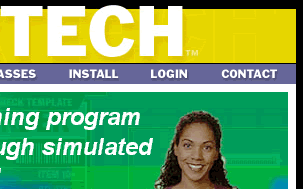
- Click under where it says
If you are an instructor you can:
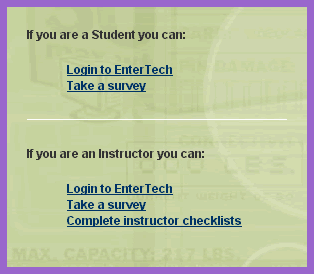
- The Enter Network Password
dialog box appears. Enter your and your Your user name corresponds
to the six-digit instructor number
(or badge number) that the system
assigned to you. You also have the
option to check the box; but EnterTech
strongly recommends that you not use
this feature to avoid compromising
your security.
- Click the
button.

Upon log in, you will see a menu
of screen views in the main body of the page:
- Logging In
- Class Info View
- Student Options View
- Syllabus View
- Tools
An upper, drop down menu at the
top of your screen presents
and options.
There will be more about these later in the
tutorial; first review the main tools you
use to manage the EnterTech instruction.

 
|
