The Class Info View displays
a table of student progress. The upper
menu of the page provides quick links
to individual student options, removal
of student locks and jumps to syllabus
information.
SPECIAL NOTE ABOUT THE
CLASS INFO VIEW: This page provides a
quick-glance and comprehensive view of
your whole class' progress. However, since
the page generates data for each of your
students, the database processing time
can be slow. Expect a 1 to 2 minute load
time as your class progresses through
the curriculum: there is just that much
more recorded data to crunch.
After you log in, you see
the
page, which displays a table of your students,
indicators of each student's progress,
and options to change a student's status.
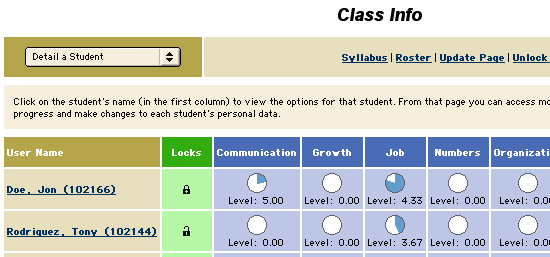
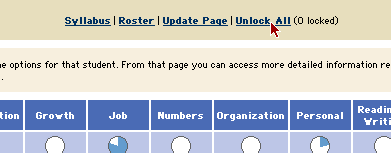
From the Class Info page,
you can the students' screens from
a single place in the system.You might
want to do this, for example, to free
all students to continue working. Unlocking
a student's record frees the student to
continue from the point at which an Instructor
Wait page occurred.
When you come to this page
for the first time it will take a few
moments longer than usual to load. That's
because it's crunching through a lot of
student data. Each time you come back
to this page you probably don't want to
wait for all the scores to be recalculated
so it will reload the data you saw the
first time you loaded it. If there are
updates you want to view or you've added
a new student and you want to see them
on the page all you need to do is click
the
link in the top row of the page. This
will force a reload from the database
instead of from your browser's memory.
From this page and most others
you can use the to refresh the current
page with data for another student. You
can also choose Instructor from the pull-down
to edit your own information. Additionally
this is where you would to your roster.
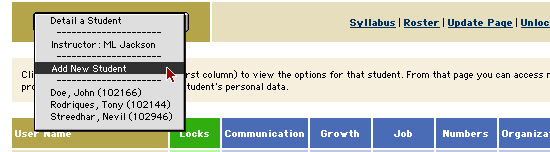
You can also use the
and
links to make quick jumps to those screens.
The Roster provides a pop-up window summarizing
your student data that is appropriate
for printing and adding to your EnterTech
Instructor Guide as a reference sheet.
