The Student Options view
is divided into three sections or tables:

1. Student Data
Use this section to edit student name
and password entries.
2. Progress Summary
Use this section to view individual student
computer-based assessment by tasks and
by objectives and to input your own instructor
assessment.
3. Transcript
Use this section to input your instructor
notes to appear on the individual student
Skills Transcript. Print Skills Transcripts
from this section.
STUDENT DATA
Student name and password
can be changed from this section.
A student lock can be toggled from this
section also.
You can rapidly move from one student’s
information to another’s by using
the pull-down menu.

To Add A New Student to Your Class:
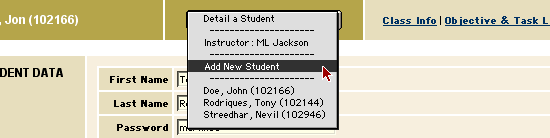
- From the pop-down menu that allows
quick assess to individual student
data, select from the menu.
The student data page will appear.
- A preassigned login number is presented.
You can alter the machine-generated
password but not the six-digit user
number.
- Complete the student data section
by correctly typing in the student's
first and last names.
PROGRESS SUMMARY
In this section, you have
options to view student performance by
task and by objective. You can also select
your instructor performance checklist
to input your marks into the student’s
database record.
To view summary of student Objectives
and Tasks completed:
Click the
button in the Progress Summary
section of the
Student Options page.
The Objective List appears,
with highlighted lines indicating
objectives completed by the selected
student, followed by a chronological
listing of completed Tasks.
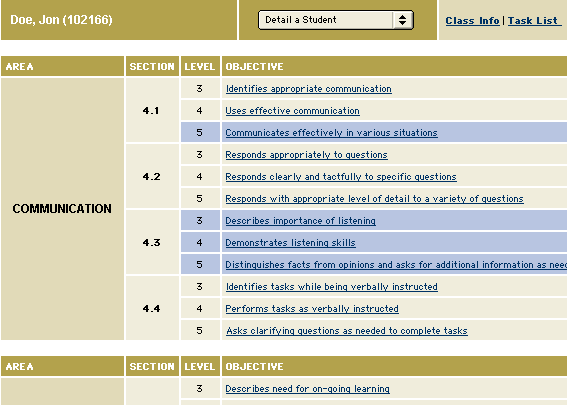
The columns of the table
represent, respectively, the learning
area (labeled ),
an objective number (labeled ),
a
number, and a description of the objective
level, which is a link that may be
clicked for accessing Objective Detail
about the tasks that satisfy the specified
objective at the specified level.
TRANSCRIPT NOTES
Use this text field to edit,
add or delete notes in the student's transcript.
Entering and Modifying
an Individual's Private Notes and Public
Biography
You can enter and edit notes about a student,
as well as the biographical information
that the student mails to you. Notes appear
on the student's Skills Transcript and
are available for your information; biographies
are available for your information.
To edit either of these text fields:
- Type, overtype, or delete information
in the appropriate scrolling text
block.
- Press .
Warning: Failure
to select Save Student Info results in
the loss of any changes you have made
since the last save.
Displaying and Printing a Transcript
To display a student's transcript:
- Press button and the student's
transcript appears.
To print the transcript to the default
printer
- Select
on the browser's tool bar.
The student Skills Transcript
contains four sections:
