Use the bulletin board to
post questions or comments about EnterTech
activities. Then read the response from
those who respond to your original posting.
You can follow these responses with additional
comments or questions, as if you were
carrying on a conversation orally.
To view the bulletin board,
select:
The bulletin board for your class appears.
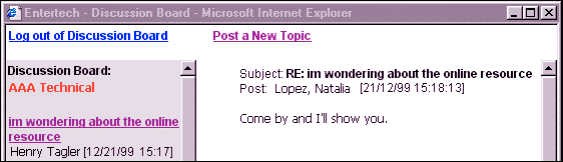
Past postings and replies
appear in a scrollable window on the left
side of the screen. If you have read a
posting or response, it appears in purple
text. If you have not read it, it appears
in blue text.
New Message
To post a new message:
- Select .
- Your name appears in the Name
field.
- Enter the new topic name or brief
description.
- Then enter the full question,
comment, or message.
- Optionally, enter a single web
URL relevant to the question.
- Select .
- A message appears, stating that
your entry was added to the bulletin
board.
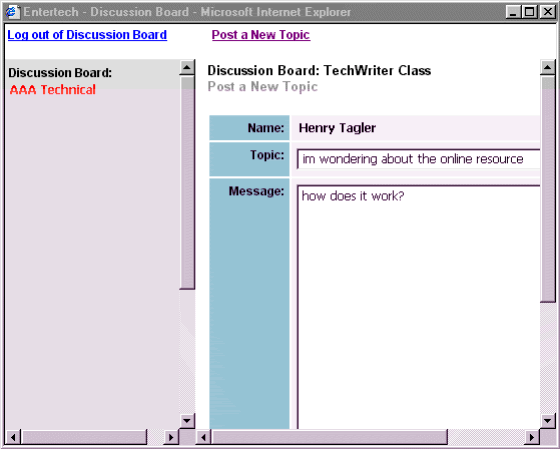
Reply
To read a reply to
a message, or to post your own reply:
- Select the message
from the scrolling window on the
left.
- Read the original
message and reply.
- Press
to add a comment.
- To close the window
without replying, select another
message or
from the bulletin board.
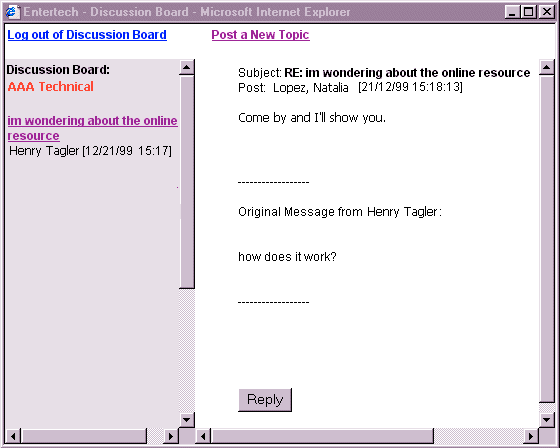
Exit
To log out of the bulletin
board,
- Select of Discussion Board
- Select
to close the window.
- The Bulletin Board
window closes.
