TOOLS
| |
| |
|
Use email to send messages to an individual
student without displaying it for everyone
to read (as you do on the Bulletin Board).
To send or read email, select:
The email screen appears.
You have three choices on the email
page. Each choice has a tab.
-
— displays a list of mail that
you have received.
-
— displays a list of mailings
that you have sent.
-
— provides a space to write new
email.
To see mail written to you:
Select the
tab.
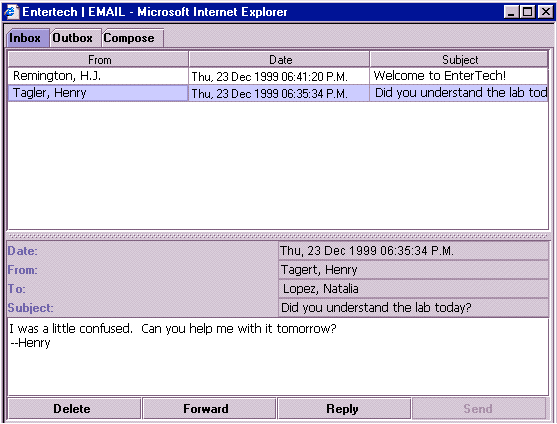
The page displays mail you
have received, showing who sent it, the
date it was sent, and the subject of the
message.
To read a piece of email
Select a line from
the list of messages in your inbox.
The mail appears below the bar for
you to read.
Both the
and
pages have into two sections. The
top part displays a list of messages.
The bottom part displays the text
of the selected message (if any).
A bar divides the two parts of the
screen.
- To make more room
for the text of the message, .
- To make more room
for the listings, .
To close the Email
window:
- Click on the button in the upper
right corner of the page.
After you have read
the email in your Inbox:
- Press
to remove it from your email Inbox
list.
- Select
to reply to the sender. The email
listing remains in your Inbox.
- Select
to send a copy to someone else.
The email listing remains in your
Inbox.
To write new mail:
Select the
tab.

The page displays a space
for you to specify details about the mail
and for you to compose the mail. The date,
time, and your name display automatically.
To write a new piece of email
- Select the recipient
of the mail from the drop-down
list box.
- Enter a brief summary
of the subject.
- Compose the text
of your message.
- Select .
To review mail you have sent:
Select the
tab.
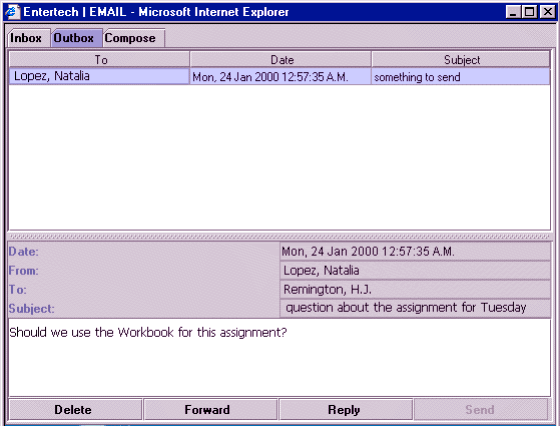
The page displays mail you
have sent, the date, and the subject of
the mail.
To read the text of the message,
select a line from the list of messages
in your outbox.
The message appears below
the listings for you to review.
After you have read
the email in your Outbox:
- Press
to remove it from your email Outbox
list.
- Select
to reply to the sender. The email
listing remains in your Inbox.
- Select
to send a copy to someone else.
The email listing remains in your
Outbox.
 
|
